မိမိ computer ကို System password ေပးထားျခင္းဟာ အရမ္းကို တင္းၾကပ္တဲ့ လံုျခဳံမႈတစ္ခုပါ..
လံုျခဳံမႈအေရးႀကီးရင္ ဒီနည္းေလးကိုသာသံုးလိုက္ပါ
၁။ Run>syskey> enter ေခါက္ (သို႔) ok ေပးပါ
၂။ ေပၚလာေသာ Securing the Windows Account Database box ေလးတြင္ Encryption Enabled
ကို ေရြးၿပီး Update ကို ႏွိပ္ပါ။
၃။ Startup Key box တြင္ Password Startup ေအာက္တြင္ မိမိထားလိုေသာ password ကို
ထားေပးလိုက္ပါ(ok) and restart
လံုျခဳံမႈေကာင္းေသာ ကြန္ပ်ဴတာ တစ္လံုးကို မိတ္ေဆြပိုင္ဆိုင္ပါၿပီ
(ျပန္ျဖဳတ္လိုလွ်င္ ယခင္ အဆင့္အတိုင္း သြား၍ အဆင့္(၃) တြင္ System Generated Password ကို ေရြးေပးလိုက္ပါ)
မွတ္ခ်က္။ password လံုး၀(လံုး၀) မေမ့ရန္ ေသခ်ာစြာမွတ္သားထားပါ
မိမိ computer ကို System password ေပးထားျခင္းဟာ အရမ္းကို တင္းၾကပ္တဲ့ လံုျခဳံမႈတစ္ခုပါ..
လံုျခဳံမႈအေရးႀကီးရင္ ဒီနည္းေလးကိုသာသံုးလိုက္ပါ
၁။ Run>syskey> enter ေခါက္ (သို႔) ok ေပးပါ
၂။ ေပၚလာေသာ Securing the Windows Account Database box ေလးတြင္ Encryption Enabled
ကို ေရြးၿပီး Update ကို ႏွိပ္ပါ။
၃။ Startup Key box တြင္ Password Startup ေအာက္တြင္ မိမိထားလိုေသာ password ကို
ထားေပးလိုက္ပါ(ok) and restart
လံုျခဳံမႈေကာင္းေသာ ကြန္ပ်ဴတာ တစ္လံုးကို မိတ္ေဆြပိုင္ဆိုင္ပါၿပီ
(ျပန္ျဖဳတ္လိုလွ်င္ ယခင္ အဆင့္အတိုင္း သြား၍ အဆင့္(၃) တြင္ System Generated Password ကို ေရြးေပးလိုက္ပါ)


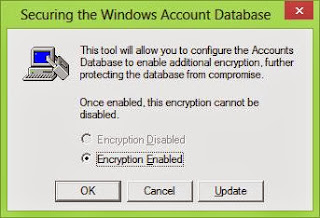

No comments:
Post a Comment